Authored by: Support.com Tech Pro Team

How to Control Insteon Devices from your Amazon Echo, Amazon Dot, Amazon Tap, or other Alexa-enabled Device
Control of Insteon devices with Amazon Alexa requires Insteon Hub (2245-222) and an Amazon Alexa-enabled device connected to a North American Amazon account.
Step 1
Launch the Alexa app and tap the drawer button in the upper left corner

Step 2
Tap Skills & Games

Step 3
Tap the Magnifying Glass in the upper right corner
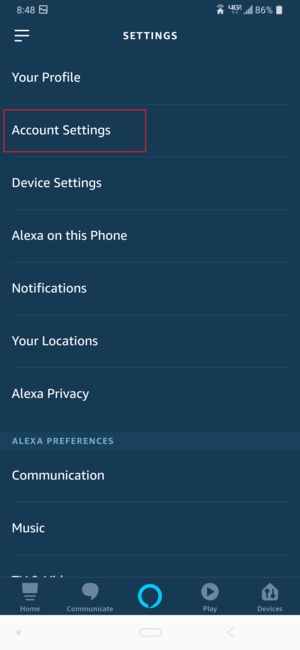
Step 4
Search for Insteon and click on the skill

Step 5
Tap Enable To Use

Step 6
To connect your Insteon Hub to your Amazon Echo, you will need to enter your Insteon account user name and password. When finished, tap Sign In.

Step 7
After you see confirmation that Alexa has been linked with your Insteon Hub, tap the “X†in the upper left corner.

Step 8
After connecting your account, you will be prompted to discover devices.
After a few moments, you will see a list of all of the Insteon devices connected to your Insteon Hub. You can now control these devices from your Amazon Echo.
If you add new Insteon devices at a later date, Echo will automatically search for devices every hour. To discover a device more quickly, say "Alexa, discover my devices."
