Authored by: Support.com Tech Pro Team

How to log in to RoboForm using Windows Hello
Before setting up Windows Hello, make sure you have the latest version of RoboForm installed.
1) Navigate to the Windows Start menu and select "Settings."
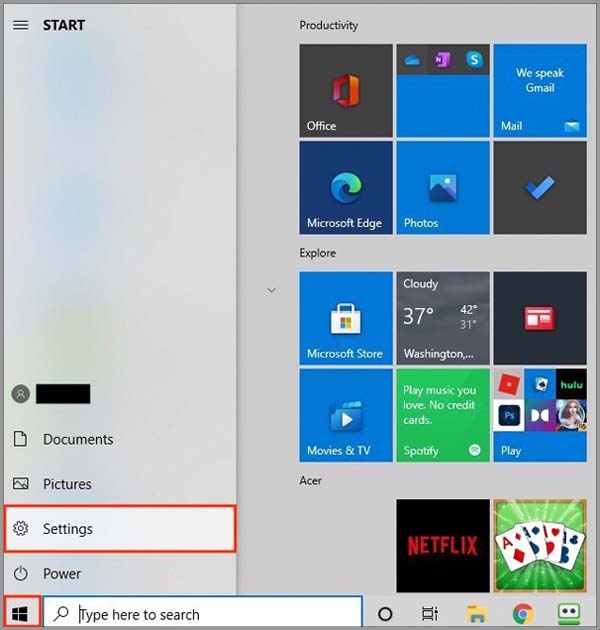
2) Select "Accounts" on the Settings page

3) Select "Sign-in options" from the column on the left.

4) You will see options for Windows Hello Face, Windows Hello Fingerprint, and Windows Hello PIN. You may use whichever you prefer. For this example, we will be using Windows Hello PIN. Click the "Windows Hello PIN" option, and then click the "Add" button.

To use Windows Hello Face or Windows Hello Fingerprint with RoboForm, you must have a Windows Hello compatible camera or fingerprint scanner, respectively. A list of devices that work with Windows Hello can be found here.
5) You will be asked to verify your Microsoft account password. Enter the password and click the "OK" button.
If you haven't done so already, save your Microsoft Account password in RoboForm using the RoboForm toolbar at the bottom of this window.

6) Enter and confirm your new PIN. Then, click the "OK" button.
Be sure to save your PIN in RoboForm as well.

7) You will be brought back to the "Sign-in options" page and should see a confirmation that your new PIN is properly set up under Windows Hello PIN.

Selecting Windows Hello as Your RoboForm Authentication Method
1) Click the [ ^ ] button (show hidden icons) in the bottom right corner of your screen.
2) Click the RoboForm icon and select "Options" from the menu.

3) Select "Security" from the column on the left.
4) Under the "Authentication method" select the "Windows Hello" option and then click the "Save" button.

5) Enter your Master Password to confirm the change in your authentication method. Then, click the "Submit" button.

Logging In to RoboForm Using Windows Hello
From now on, when logging in to RoboForm, you will be prompted to enter your Windows Hello PIN to log in.
