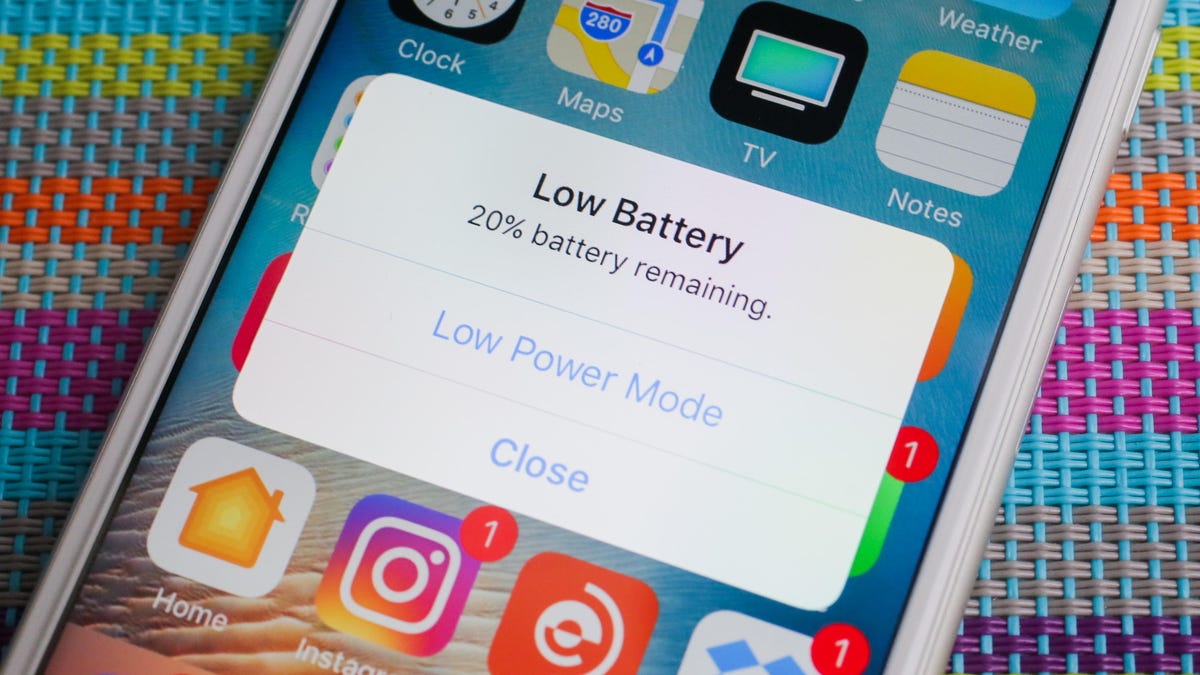
Low Power Mode is a feature on iPhones that conserves battery life by reducing the device's power consumption. When enabled, Low Power Mode temporarily alters some of the phone’s functionalities to ensure that the battery lasts longer. These adjustments include reducing background app refresh, limiting email fetch frequency, and dimming the screen brightness, among other changes. It’s a useful tool for prolonging battery life when you're running low on charge and can’t immediately recharge your phone.
When activated, Low Power Mode makes several changes to extend battery life:
- Performance: It reduces the phone’s overall performance, which might make some tasks, like gaming or using graphics-intensive apps, feel slightly slower.
- Background Activities: Automatic downloads, app refreshes, and iCloud updates are paused.
- Visual Effects: Some visual effects, such as dynamic wallpapers and parallax, are reduced or turned off to save energy.
- Screen Brightness: The screen brightness is automatically reduced, and the Auto-Lock timer is shortened to 30 seconds.
- Network Activity: Email fetch is set to manual, meaning the phone only checks for new emails when you open the Mail app.
These changes are designed to minimize battery usage, enabling you to keep your phone running for as long as possible with the remaining charge.
Low Power Mode is particularly useful in several scenarios:
- Low Battery: If your battery is at or below 20% and you won’t be able to charge it soon, Low Power Mode can help you stretch the remaining battery life.
- Extended Time Without Access to a Charger: If you know you’ll be away from a charger for a long period—like during a long day out or while traveling—it’s wise to enable Low Power Mode early to conserve battery.
- Battery Health Concerns: If your battery health is not optimal, or if you notice your battery draining faster than usual, using Low Power Mode can help mitigate rapid depletion.
While Low Power Mode is great for conserving battery, it’s not designed for continuous use. You should turn it off when:
- You Can Recharge: As soon as you have access to a charger, it’s advisable to turn off Low Power Mode to restore full functionality and performance to your phone.
- You Need Full Performance: If you’re using resource-intensive apps, like games or video editing software, or if you’re experiencing noticeable lag, turning off Low Power Mode will allow your phone to operate at its full capacity.
- Battery Levels Are Healthy: If your battery is sufficiently charged, usually above 80%, there’s no need to stay in Low Power Mode as the iPhone will naturally manage power consumption effectively.
Turning off Low Power Mode on your iPhone is straightforward and can be done in two simple ways:
Method 1: Using the Settings App
1. Open the Settings app: Look for the grey gear icon on your home screen and tap it to open the app.
2. Scroll down and tap on Battery: You’ll find the battery option about halfway down the list.
3. Toggle Off Low Power Mode: You’ll see the Low Power Mode option at the top of the Battery settings page. If the switch is green, it means Low Power Mode is on. Tap the switch to turn it off.
Method 2: Using Control Center (If Enabled)
1. Access Control Center: On an iPhone with Face ID, swipe down from the top-right corner of the screen. On an iPhone with a Home button, swipe up from the bottom of the screen.
2. Find the Low Power Mode Icon: Look for the battery icon, which indicates Low Power Mode. If you don’t see it, you may need to customize your Control Center to include it.
3. Tap the Icon to Turn Off Low Power Mode: The icon will turn from yellow (indicating it’s on) to its normal color, signaling that Low Power Mode is now off.
Low Power Mode is a valuable feature for extending your iPhone’s battery life when you need it most. By understanding when to use it and how to turn it off, you can optimize your phone’s performance and ensure that you have power when you need it. Remember to turn off Low Power Mode when you have access to a charger or when you require full performance from your device. Whether you’re trying to eke out the last bit of battery on a long day out or simply looking to preserve battery life, knowing how to manage Low Power Mode is an essential part of maximizing your iPhone’s usability.